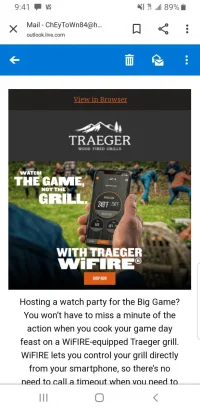For those that did the factory reset and are waiting for 2.0 to arrive for more than 24 hours, below are the steps Traeger sent me last night to get 2.0. I probably won't have a chance to do all of this until Saturday, but if anyone has this problem and wants to try, I'd love to here how it went.
---------------------------------------------------
Hi Joe. We apologize for the delayed reply and we believe we have found a solution to your connectivity issue. We have found more steps that need to be completed with the Factory Reset in order for it to properly work. Please follow the steps below and make sure you are completing them all *in order* and complete the list to the very end. This will help ensure the success and if this is not successful, please keep us posted. Thank you so much for both your time and patience.
1. Power cycle both phone and grill:
a. Power off phone and power back on.
b. Power off the grill by switching off power switch, wait 30 seconds, and power back on.
2. Check to see if you have the latest version of the app a. iOS – In the app follow these steps
i. Click the link labeled “More” at the bottom of the app or account link in the top left corner (Shaped like a silhouette of a person)
ii. Version number is under the Traeger logo
b. Android – In the app follow these steps
i. Select “Menu” in the top left corner
ii. Scroll to bottom and select “settings”
iii. Select the three vertical dots in the upper right-hand corner
iv. Select “open source licenses”
v. Version number is under the Traeger logo
3. Factory Reset Grill
a. On grill go to menu > settings > about the grill, then press and hold the ignite button until you see the Traeger logo.
4. Check the Firmware version on the grill
a. To check the firmware on the grill go to Menu > Settings > then About Grill.
5. If the firmware version is 01.01.05 or 01.01.06 forget WiFI and then go to step 7
6. If the firmware version is 01.01.04 or an earlier version, follow the below steps
a. Restart the connection process
i. Say Yes/Accept/Join to all prompts
b. Grill will Download firmware update during the pairing process
i. Wait patiently as it downloads twice (once for update, and once for certificates).
c. After naming the grill, the grill should be connected to Wifi but may not appear in the app. This is normal.
d. Check firmware (will likely be 02.00.00)
e. Forget wifi on grill controller i. menu > wifi information > forget network
f. Proceed to Step 7
7. Power cycle both phone and grill again.
a. Power off phone and power back on.
b. Power off the grill by switching off power switch, wait 30 seconds, and power back on.
8. Restart the connection process
a. Say Yes/Accept/Join to all prompts
9. Grill will download firmware update during the pairing process
a. Wait patiently as it may say downloading twice (This is the second time we would be going through this process)
b. After the grill has downloaded the latest firmware, you will be taken to the name your grill screen
10. Check grill firmware for latest version Link Menu > Settings > then About Grill.