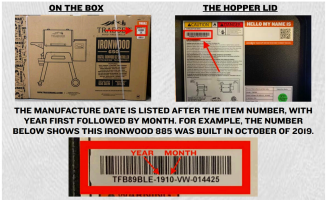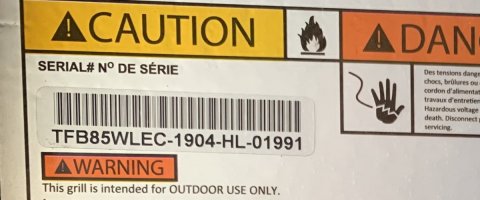Hello,
Just picked-up the Traeger 780 pro, Unable to get it out of acess mode for wirfire ,or connect to home networking, Seems to see my home networking ,but stuck, on Traeger acess point on wifi display.
called tech. support twice now, waste of three hours... seems like we bought a brick.
I have consolidated down multiple messages into one long one … read at your leisure …
If your D2 WiFIRE Controller is running version 2.00.00 of Firmware (January 2020 Update release), that version has known issues preventing it from successfully completing setup via the updated/current App & Traeger Cloud back-end ... if your D2 WiFIRE controller is running version 1.x, it has officially been deprecated as vintage/obsolete ... in both scenarios, you need to contact Traeger Support and request a replacement controller board ...
If the controller is running version 2.00.01 or later, you probably need to adjust settings on your Router / Wireless Access Point and/or App Device ... more details below ...
==========
First step in troubleshooting issues with WiFIRE: One thing to verify on your end is the need to use separate network names (SSIDs) for the 2.4GHz and 5GHz Wireless frequencies - depending on what WiFi Router/Access Point you use, as well as what mobile device you are using to run the app on, it may be a requirement ... when the network names are the same, and if your mobile device supports 5GHz, the mobile device will by default attach to the 5GHz frequency, while the Grill is connected on the 2.4GHz frequency, resulting in no connection between the App and the Grill ... giving one of the wireless network frequencies a different name allows you to "force" the mobile device to attach to the 2.4GHz network and successfully connect ...
I call my IOT-based device Wireless Networks...
idIOT
idIOT 5GHz
...to support this specific scenario
Additional troubleshooting scenarios and information listed here:
WiFIRE Troubleshooting Wizard:
http://wizard.web.traegergrills.io/wifire/welcome
==========
Failed / Hung Setup of WiFIRE | Airplane Mode Workaround
ISSUE: Multiple people have reported that the initial setup of WiFIRE will fail/hang before completion ... this is due to the App device defaulting back to the "preferred" 5GHz Wireless Network after handing off the necessary 2.4GHz Wireless Network information to the Grill (Network Name (SSID), Encryption Type, Password). The App Device MUST reconnect back to the 2.4GHz Home Wireless Network in order for the setup process to successfully complete.
WORKAROUND: The best way to eliminate the failed/hung setup state for WiFIRE is to first put your App Device into Airplane Mode, then manually turn Wi-Fi back on, then "forget" the 5GHz Wi-Fi network, then connect to the 2.4GHz Wi-Fi network and start the setup process from the beginning ... this eliminates any potential issues with regards to the App Device reconnecting back to the wrong (i.e. 5GHz) Home Wi-Fi Network during the setup process ... once the setup process has successfully completed, you can take the App Device out of Airplane Mode, and reconnect to the 5GHz Wireless network on your App Device (if desired) ...
==========
"NEW" Information was posted on 2020-Jun-25 via WiFIRE Status (
https://www.traegergrills.com/status) page, offering additional reasons why the pairing process (setup) can fail:
If you are having issues connecting your grill to your home wifi network, please ensure that none of these parameters are utilized or else the pairing process will fail:
∙ If user has reconfigured VPN on mobile phone
∙ If user router has tranparent proxy
∙ If user network is without DHCP server
∙ If user network has 802.1X authentication
Most of the four listed parameter settings were already known, but it is good that they are adding it to this page so it will eventually become a single/consolidated "knowledge" base-type article ... to be clear though, 99%+ of Internet users will not have made any of the four changes listed directly above ... if you are one of the less than 1% who did make one-some-all of these changes, you know who you are, so adjust accordingly ...

...